How to setup custom Domain in Blogger
You can convert your Blogspot blog to custom domain namelike yourdomain.com easily. For that you just need to register a domain name first.
And then once the domain is registered, you can use this guide to integrate your Blogger blog with your activated domain name.
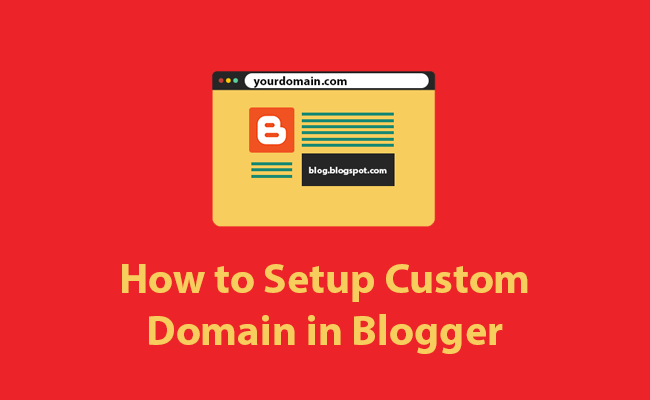
After blogger integration whenever someone will type your domain name like yourdomain.com in your browser address bar then it will automatically open your blogger blog.
For integrating your custom domain with your blogger blog, you need to follow all the below steps.
And then once the domain is registered, you can use this guide to integrate your Blogger blog with your activated domain name.
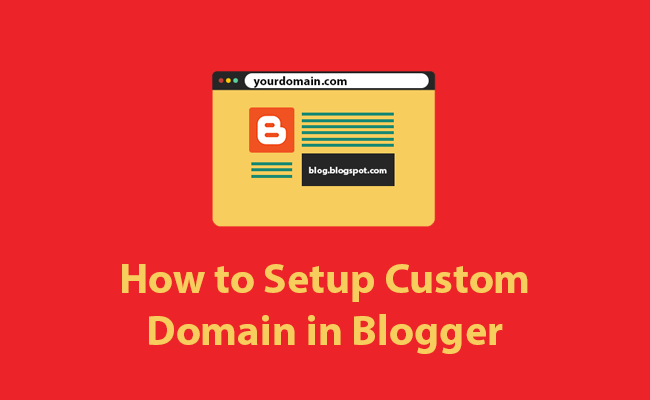
After blogger integration whenever someone will type your domain name like yourdomain.com in your browser address bar then it will automatically open your blogger blog.
For integrating your custom domain with your blogger blog, you need to follow all the below steps.
Steps to link or integrate Domain with Blogger Blog
Step 1) First Step of Blogger Integration.
Step 2) Final Step of Blogger Integration.
Step 3) Redirect non www traffic to Bogger Blog.
Now I am explaining all the above steps so that you can easily integrate your domain with your blogger blog. You need to simply follow the below explained steps:
First Step of Blogger Integration:
1) Login to your Blogger Blog.
2) Now a list of your blog in your blogger account is displaying on your screen. You need to click on the blog that you want to integrate with your blogger blog.

3) On the Left of the navigation bar you need to click on "Settings" as shown in the screenshot.
Now you are on Settings > Basics page in your blogger blog in which you need to make changes to integrate it with you custom domain name.

Now you are on Settings > Basics page in your blogger blog in which you need to make changes to integrate it with you custom domain name.

4) Scroll down to Publishing section and click on "+ Set up a third-party URL for your blog" as shown on the below screenshot.


5) Now you need to type the url of the domain you've purchased and then click "Save" button as shown in the screenshot.
Note: Keeping in mind that it must begin with www in order to work. You could mention blog.yourdomain.com or www.yourdomain.com or whatever url you want your blog to be. www is preferred if you want to keep the blog on main domain.

Note: Keeping in mind that it must begin with www in order to work. You could mention blog.yourdomain.com or www.yourdomain.com or whatever url you want your blog to be. www is preferred if you want to keep the blog on main domain.

6) You should see an error, and two CNAMEs listed below. The first CNAME is the same for everyone, Name being "www" and Destination "ghs.google.com".
The second CNAME is particular to your blog and your Google Account, and is therefore different for each person. You need to send us these CNAMEs record so that we can setup for you.

After getting the CNAMEs record you need to enter those CNAMEs in your domain's panel. You can use our quick blogger Installer to enter these CNAMEs in your domain's panel.
If you are not able to enter it yourself as shown in the above guide then you can send us those CNAMEs by raising a support ticket.
We will add CNAMEs record for you. We will configure all the settings for blogger blog required at our end. We will inform you on your email once all settings will configured properly at our end.
After that you need to wait for few hours for these settings to propagate and work properly.
Since you received an error at while saving settings during initial setup with blogger.com, the integration was not completed properly.
You just need to save the settings at the Blogger.com's end. So that Google knows the process is complete at our end and they redirect your blog to your domain.
1) Repeat the Step in which you saw an error, and two CNAMEs were provided to you. You need to click "Save" button as given in the below screenshot.
 2) After that you need to redirect non www Traffic to your Blog (i.e: Redirecting yourdomain.com to www.yourdomain.com)
2) After that you need to redirect non www Traffic to your Blog (i.e: Redirecting yourdomain.com to www.yourdomain.com)
You also need to enable the redirect settings from blogger dashboard that will redirect all non www domain traffic to your www domain.
a) Go to Settings > basic of your blogger blog.

b) Under Publishing section you need to click on Edit next to your custom domain name.

c) Now you need to check the option "Redirect www.yourdomain.com to yourdomain.com".

Congratulation!! Your blogger blog is successfully integrated with your blogger blog. You can check your website after clearing cookies and cache of your browser.
The second CNAME is particular to your blog and your Google Account, and is therefore different for each person. You need to send us these CNAMEs record so that we can setup for you.

How to enter CNAMEs in your domain's panel?
After getting the CNAMEs record you need to enter those CNAMEs in your domain's panel. You can use our quick blogger Installer to enter these CNAMEs in your domain's panel.
If you are not able to enter it yourself as shown in the above guide then you can send us those CNAMEs by raising a support ticket.
We will add CNAMEs record for you. We will configure all the settings for blogger blog required at our end. We will inform you on your email once all settings will configured properly at our end.
After that you need to wait for few hours for these settings to propagate and work properly.
Final Step of Blogger Integration:
Since you received an error at while saving settings during initial setup with blogger.com, the integration was not completed properly.
You just need to save the settings at the Blogger.com's end. So that Google knows the process is complete at our end and they redirect your blog to your domain.
1) Repeat the Step in which you saw an error, and two CNAMEs were provided to you. You need to click "Save" button as given in the below screenshot.
 2) After that you need to redirect non www Traffic to your Blog (i.e: Redirecting yourdomain.com to www.yourdomain.com)
2) After that you need to redirect non www Traffic to your Blog (i.e: Redirecting yourdomain.com to www.yourdomain.com)You also need to enable the redirect settings from blogger dashboard that will redirect all non www domain traffic to your www domain.
How to redirect non www traffic to your bogger blog?
a) Go to Settings > basic of your blogger blog.

b) Under Publishing section you need to click on Edit next to your custom domain name.

c) Now you need to check the option "Redirect www.yourdomain.com to yourdomain.com".

Congratulation!! Your blogger blog is successfully integrated with your blogger blog. You can check your website after clearing cookies and cache of your browser.



Yeah!
ReplyDelete